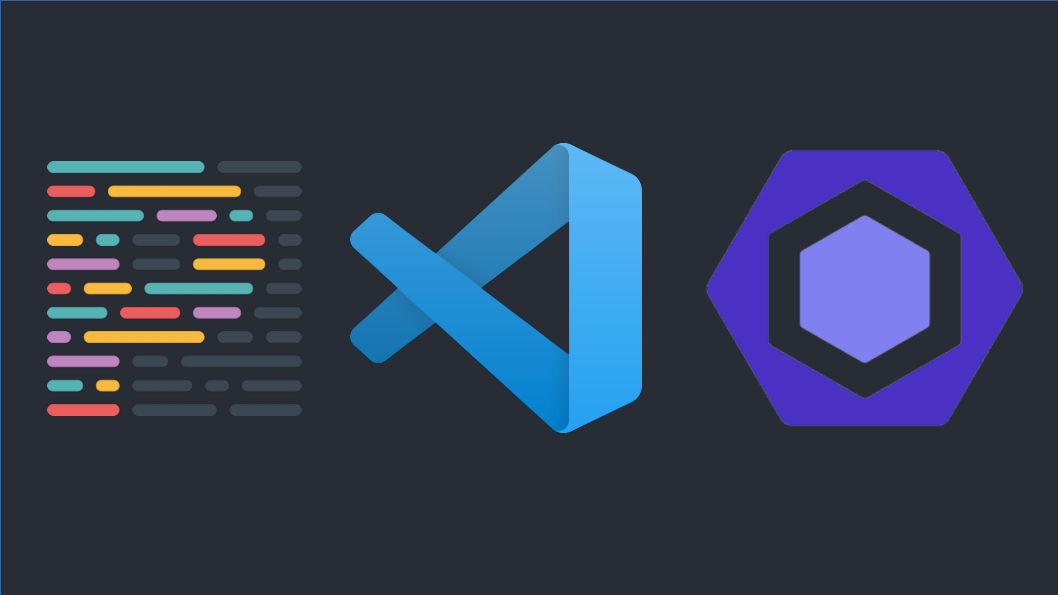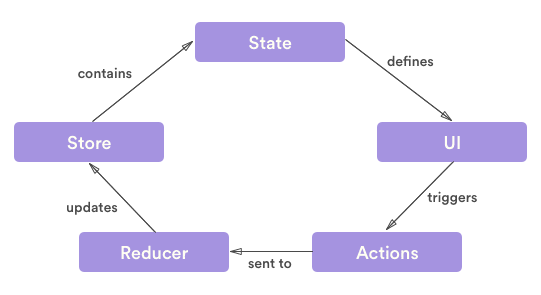Make your PowerShell fancy by Windows Terminal and Oh My Posh
Goals
Follow steps in this article, and the result will look like this
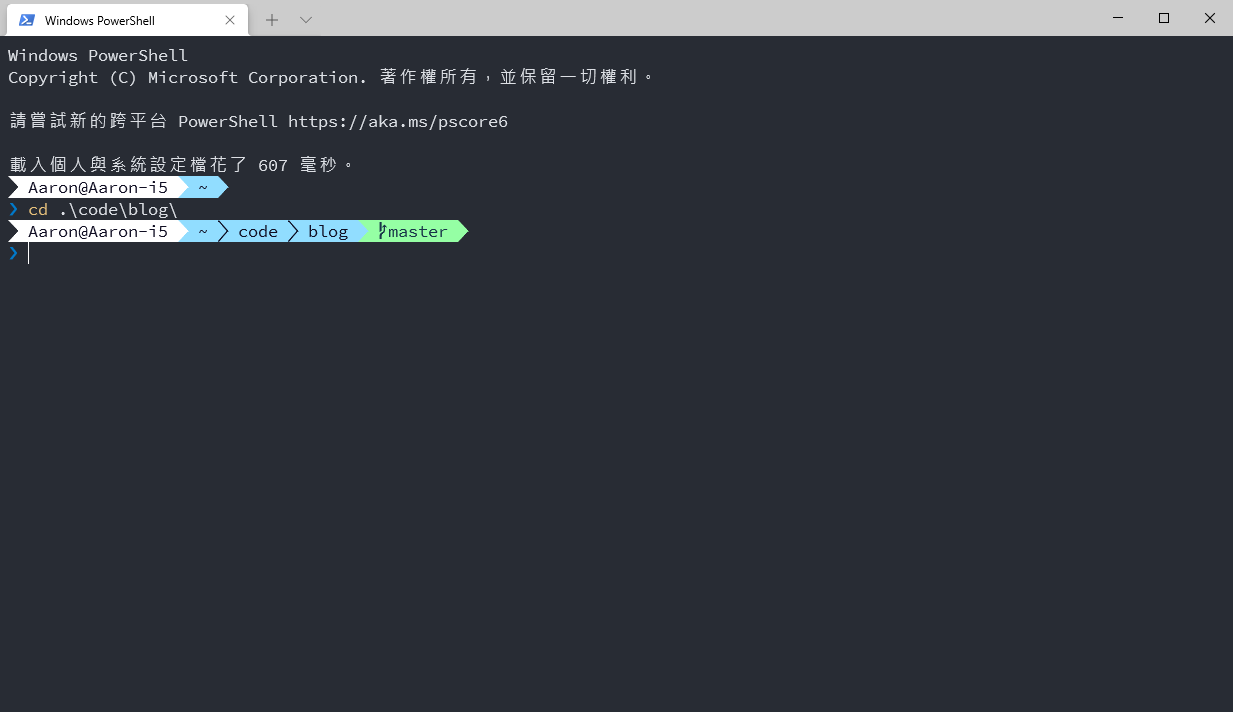
Steps
There are only 6 steps to do
- Install Windows Terminal
- Install posh-git and oh-my-posh
- Install powerline font
- Config powershell profile
- Config Windows Terminal Settings
- Config VSCode Settings
Maybe only need to takes 15 mins to set everything right.
Install Windows Terminal
From
Install posh-git and oh-my-posh
Open powershell and
1 | Install-Module posh-git -Scope CurrentUser |
Install powerline font
See https://github.com/ryanoasis/nerd-fonts
Config powershell profile
Open powershell and
1 | code $PROFILE |
That will open Microsoft.PowerShell_profile.ps1, then we fill in this and save
1 | Import-Module posh-git |
Then powershell will import posh-git and oh-my-posh and set theme every time you start you powershell
Config Windows Terminal Settings
Open settings.json of Windows Terminal, add defaults section into profiles section, and assign colorScheme and fontFace you want
1 | { |
Config VSCode Settings
Open settings.json of vscode and add terminal.integrated.fontFamily
1 | { |
References
Make your PowerShell fancy by Windows Terminal and Oh My Posh
https://blog.yang-hong-xin.com/make-your-powershell-fancy-by-windows-terminal-and-oh-my-posh/